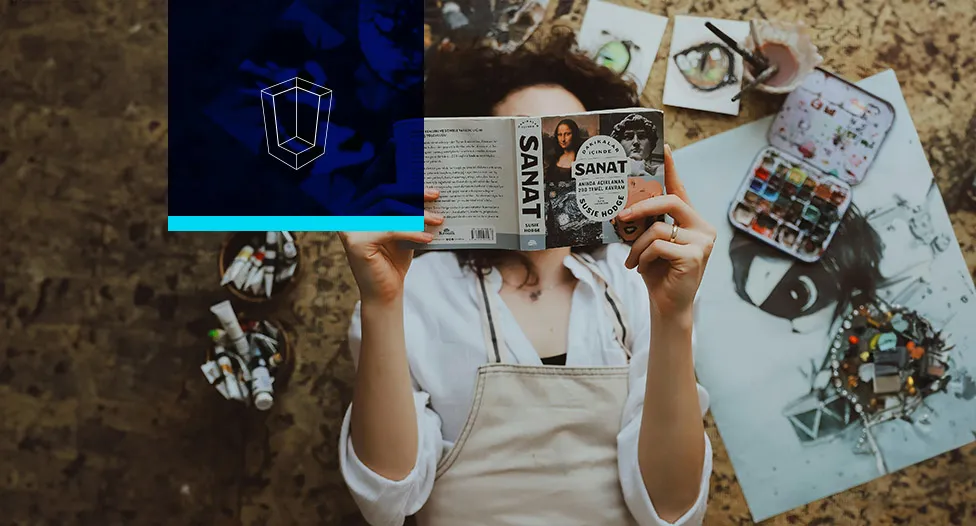
About Course
This course is designed to guide you through the essential tools and techniques of Adobe InDesign, focusing on professional multi-page layout design and digital publishing. Each module builds on the last, ensuring a strong understanding of the software’s capabilities for creating stunning magazines, brochures, books, and interactive media.
Module 1: The InDesign Interface and Core Concepts
Lesson 1: Navigating the Workspace: Panels, Tools, and the Menu Bar
Lesson 2: Understanding Document Setup for Print and Digital (Bleeds, Slugs, and Intent)
Lesson 3: The Pages Panel: Adding, Deleting, and Reordering Pages
Lesson 4: The Basic Toolbox: Selection Tools and Navigation
Lesson 5: Understanding Frames (Text and Graphic Containers)
Module 2: Setting Up Long Documents
Lesson 1: Master Pages: Creating Consistency Across Your Document
Lesson 2: Creating and Applying Grids and Guides for Precision Layouts
Lesson 3: Working with Document Layers for Organization
Lesson 4: Setting up Page Numbering, Sections, and Footers
Lesson 5: Saving Custom Workspace and Preferences
Module 3: Text and Typography Mastery
Lesson 1: Placing and Formatting Text with the Type Tool
Lesson 2: Mastering Character and Paragraph Panels (Leading, Kerning, Tracking)
Lesson 3: Threading Text Across Multiple Frames and Columns
Lesson 4: Creating and Applying Paragraph and Character Styles
Lesson 5: Using the Story Editor and Finding/Changing Text
Module 4: Working with Images and Objects
Lesson 1: Placing Images (Importing) from Photoshop and Illustrator
Lesson 2: Understanding The Links Panel and Managing Assets
Lesson 3: Fitting Frames and Cropping Images (Fitting Options)
Lesson 4: Applying Text Wrap to Objects and Images
Lesson 5: Object Manipulation: Aligning, Distributing, and Grouping
Module 5: Advanced Styles and Tables
Lesson 1: Creating Nested Styles and GREP Styles
Lesson 2: Building Tables and Formatting Cells
Lesson 3: Creating and Applying Table Styles and Cell Styles
Lesson 4: Working with Color and Swatches (CMYK vs. RGB)
Lesson 5: Using the Eyedropper Tool for Quick Formatting
Module 6: Color, Effects, and Transparency
Lesson 1: Applying Transparency and Blending Modes
Lesson 2: Using Basic Effects (Drop Shadow, Bevel and Emboss)
Lesson 3: Understanding the Swatches Panel and Tints
Lesson 4: Applying Gradients to Frames and Text
Lesson 5: Using the Gap Tool for Quick Spacing Adjustments
Module 7: Interactive and Digital Documents
Lesson 1: Creating Hyperlinks and Buttons
Lesson 2: Building a Table of Contents (TOC) and an Index
Lesson 3: Creating Interactive PDF Documents
Lesson 4: Exporting EPUB files for eBooks
Lesson 5: Using Liquid Layout Rules for Different Devices
Module 8: Output and Professional Workflow
Lesson 1: Preflighting Documents and Checking for Errors
Lesson 2: Packaging Files for Hand-off to a Printer
Lesson 3: Exporting to PDF for Print (PDF/X Standards)
Lesson 4: Exporting Assets for Web and Social Media
Lesson 5: Course Review and Final Capstone Project