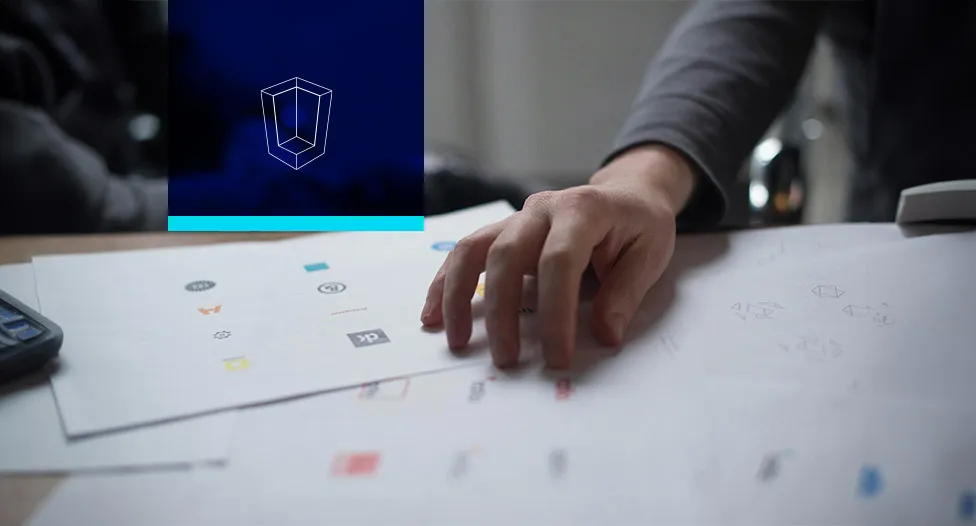
About Course
This course is designed to guide you through the essential tools and techniques of Adobe Illustrator, from foundational concepts to advanced skills. Each module builds on the last, ensuring a strong understanding of the software’s capabilities for both creative and professional applications.
Module 1: The Illustrator Interface and Core Concepts
Lesson 1: Navigating the Workspace: Panels, Tools, and the Menu Bar
Lesson 2: Understanding Document Setup for Print, Web, and Video
Lesson 3: Working with Artboards
Lesson 4: The Basic Toolbox: Selection Tools, Zoom, and Hand Tools
Lesson 5: Understanding Vector Graphics vs. Raster Images
Module 2: Mastering Shapes and Paths
Lesson 1: Drawing Simple Shapes: Rectangle, Ellipse, and Polygon Tools
Lesson 2: Combining Shapes with the Pathfinder Panel and Shape Builder Tool
Lesson 3: The Pen Tool: Mastering Anchor Points and Bezier Curves
Lesson 4: Editing Paths and Anchor Points with the Direct Selection Tool
Lesson 5: Using the Curvature Pen Tool for Smooth Lines
Module 3: Working with Color and Gradients
Lesson 1: Understanding Fill and Stroke
Lesson 2: Working with Color: Swatches, Color Picker, and the Color Panel
Lesson 3: Creating and Applying Gradients
Lesson 4: Introduction to the Gradient Mesh Tool
Lesson 5: Recolor Artwork with Generative AI
Module 4: Typography and Text Effects
Lesson 1: Adding and Formatting Text with the Type Tool
Lesson 2: Character and Paragraph Panels
Lesson 3: Creating Text Outlines and Working with Text on a Path
Lesson 4: Generative AI for Text Effects
Lesson 5: Advanced Typography: Glyphs and OpenType Features
Module 5: Advanced Drawing and Brushes
Lesson 1: Creating and Editing Custom Brushes
Lesson 2: Using the Pencil, Smooth, and Join Tools
Lesson 3: Drawing with the Blob Brush and Eraser Tool
Lesson 4: Drawing in Perspective
Lesson 5: Live Paint and Live Trace
Module 6: Layer Management and Masks
Lesson 1: Layer Essentials: Creating, Deleting, and Grouping Layers
Lesson 2: Layer Blending Modes and Opacity
Lesson 3: Creating and Using Clipping Masks
Lesson 4: Working with the Appearance Panel
Lesson 5: Introduction to Symbols
Module 7: Effects and Graphic Styles
Lesson 1: Applying Effects: 3D, Stylize, and Warp Effects
Lesson 2: The Appearance Panel and Graphic Styles
Lesson 3: Creating and Applying Patterns
Lesson 4: Using the Generative AI for Vector Art
Lesson 5: Automating Tasks with Actions
Module 8: Output and Professional Workflow
Lesson 1: Preparing Files for Print: Color Spaces (CMYK) and DPI
Lesson 2: Preparing Assets for Web and UI Design
Lesson 3: Packaging Files for Hand-off
Lesson 4: Saving and Exporting File Formats (AI, EPS, SVG, PDF)
Lesson 5: Course Review and Capstone Project Introduction